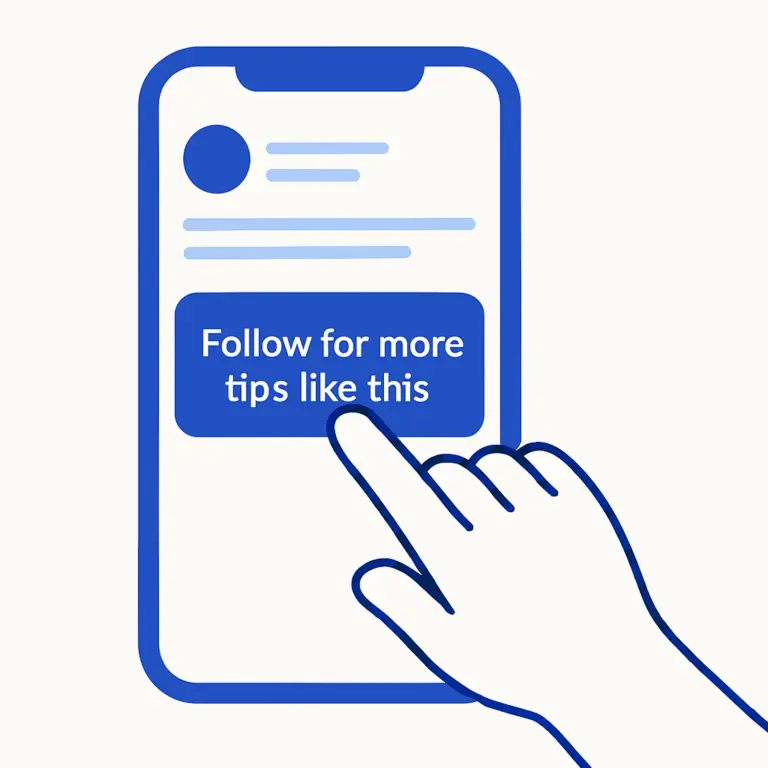As a content creator or small business owner, your iPhone is a production studio in your pocket. Whether you’re capturing product demos, app tutorials, or testimonials, knowing how to screen record on iPhone lets you create real-time, vertical content for platforms like Instagram Reels, TikTok, Facebook Stories, and YouTube Shorts.
And the best part? iPhones automatically record in 9:16 when held upright—no resizing needed.
In this HeyTony guide, we’ll walk through how to screen record on iPhone with and without sound, what you can create with it, and how to turn these clips into content that grows your brand online.
Why Learn How to Screen Record on iPhone?
Screen recording makes your content creation faster, more efficient, and more dynamic. Instead of filming your screen with another device or using clunky software, you can record straight from your phone—perfectly formatted for social.
This feature is especially helpful when paired with a mobile-first strategy that puts Reels, TikToks, and Stories at the centre of your marketing.
How to Add Screen Record on iPhone

This is the first step you’ll need to do before actually taking any screen recordings with your iPhone. This will make sure that the switch to toggle recordings can be found in the Control Centre.
Here’s the quick setup for how to add screen record on iPhone:
- Go to Settings > Control Centre
- Scroll to Screen Recording and tap the + icon to add it
- Open your Control Centre (swipe down from the top-right corner) to see the record icon
Now you’ve added it, let’s use it.
How to Screen Record on iPhone (Without Sound)
Need clean visuals without voiceover? (Tip: If you’re planning on doing a proper edit and voiceover, this is the best way to begin the process.) Here’s how to do screen recording on iPhone silently:
- Open Control Centre
- Tap the Record icon
- After a 3-second countdown, your screen recording begins
- Tap the red timer (or re-open Control Centre) to stop
Your video is saved to Photos—already in the correct 9:16 aspect ratio.
How to Screen Record With Sound on iPhone
If you want to narrate or record in-app audio, here’s how to screen record with sound on iPhone:
- Open Control Centre
- Hold the Record icon (don’t tap it)
- Tap the Microphone to turn it ON (it’ll turn red)
- Tap Start Recording
Now your voice and visuals are captured together—ideal for how-tos, tutorials, and personal walkthroughs.
How to Record Screen on iPhone: Best Practices for Social
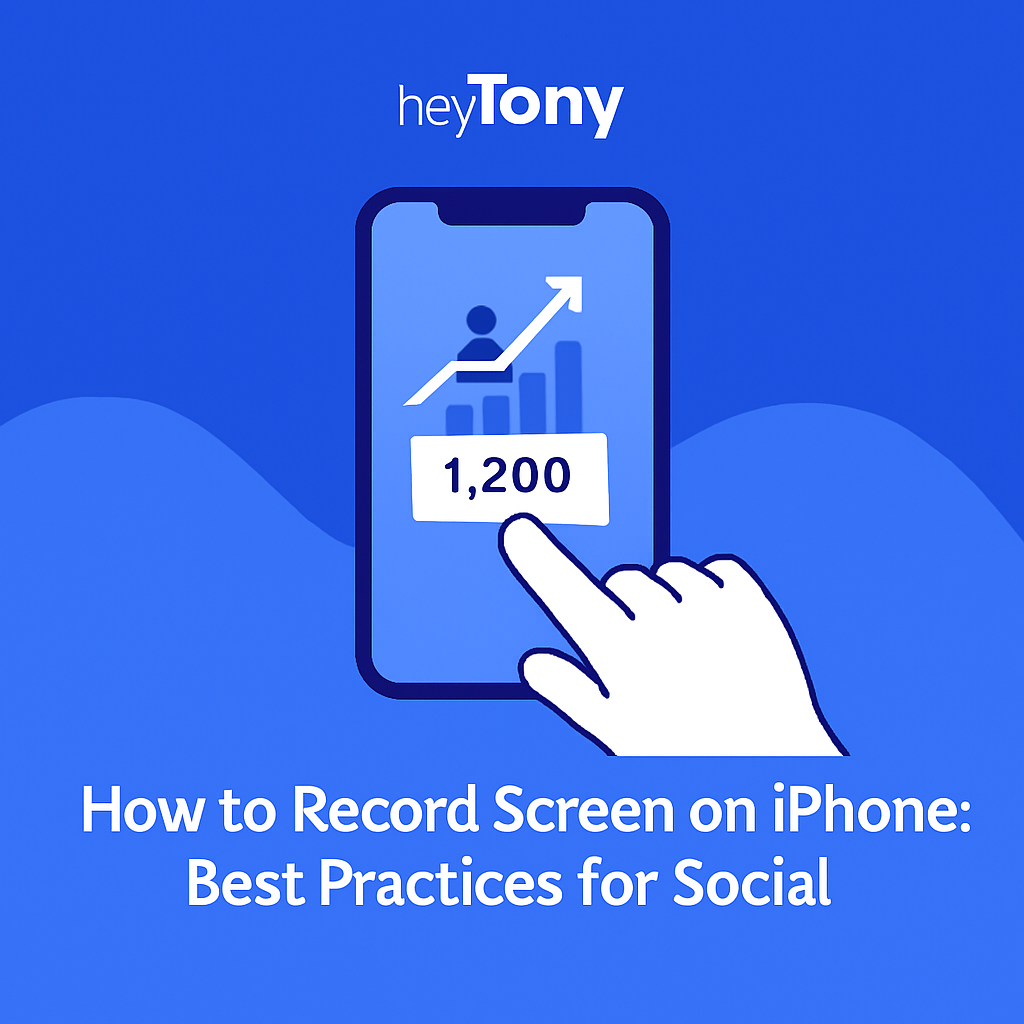
Now that you’ve mastered how to record screen on iPhone, here are a few ways to get the most value from your content:
🎯 Keep It Vertical
Social platforms reward native video. By holding your phone upright, your recording will automatically be captured in 9:16—ideal for Reels, TikTok, and Facebook Stories. There’s no cropping, no editing, and no resizing needed.
✂️ Use It to Repurpose Content
Recorded clips can be repurposed into multiple formats:
- Turn walkthroughs into Reels
- Turn testimonials into Story Highlights
- Use app navigation as a visual aid for blogs or TikTok videos to drive traffic and sales
Want to learn how to make those TikToks convert? Explore our post on how to get more views and learn how to optimize your format.
🧠 Speak to the Algorithm
Using your voiceover strategically—like asking questions or giving hooks in the first few seconds—can help increase engagement. This tactic is especially effective once you understand how the TikTok algorithm works.
Where to Post Your Screen Recorded iPhone Video
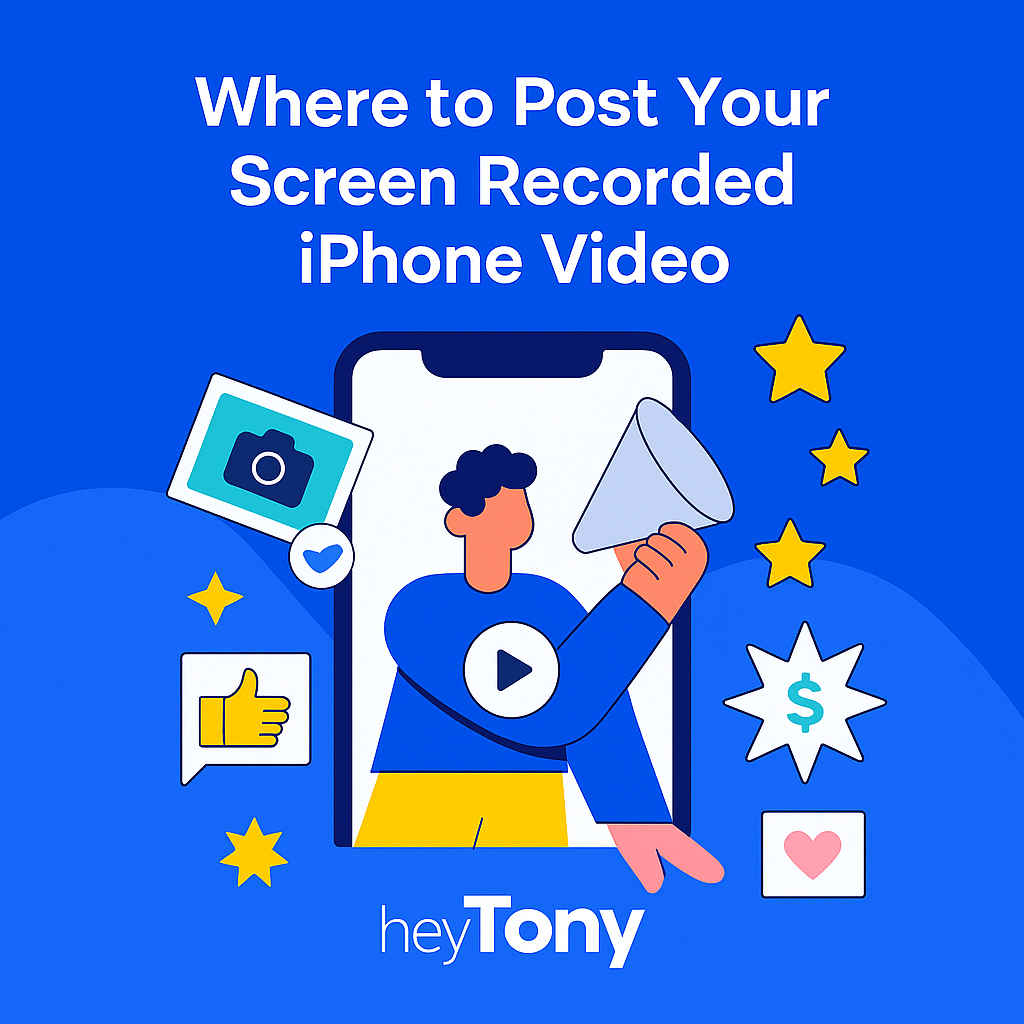
Once you’ve learned how to screen record on iPhone, the next step is deciding where to share your content for maximum impact. The good news? Your iPhone already does the heavy lifting—screen recordings are captured in vertical 9:16, which is perfect for platforms like Instagram Reels, TikTok, Facebook Stories, and YouTube Shorts.
But where will your video actually get results?
- Instagram is great for brands looking to polish their content and stay on-brand visually. Use screen recordings to create how-tos, behind-the-scenes walk-throughs, or repurpose FAQs as Stories and Reels. If you’re deciding between platforms, our breakdown of Instagram vs TikTok can help guide your next move.
- TikTok remains unmatched for reach, especially for casual, authentic content. Use screen recordings to demo a product, walk through your service, or reply to audience comments in real time. You don’t need to be a full-time creator to earn real revenue here—check out how to make money on TikTok in Canada for a step-by-step guide.
- YouTube Shorts are ideal for repurposing your content into evergreen video assets. Combine screen recordings with your long-form tutorials, or add Shorts to a multi-part series. If you’re wondering which platform gives you better long-term value, our full comparison of TikTok vs YouTube lays out the pros, cons, and use cases for each.
- Facebook Stories and video ads are still alive and well, especially for brands targeting millennial and Gen X audiences. These platforms allow you to amplify screen-recorded content through paid strategies that convert.
And here’s a stat worth noting: the majority of Gen Z consumers spend hours each day on mobile-first video apps. Understanding their habits—and what they engage with—is essential. Our latest breakdown of Gen Z social media statistics is a must-read for anyone aiming to grow on these platforms.
The TL;DR? The same iPhone screen recording can (and should) be adapted across multiple channels, each with slightly different messaging, music, captions, or timing. With the right strategy, your screen recording could go from one quick clip to a cross-platform traffic machine.
What Can You Make with iPhone Screen Recordings?

Once you’ve mastered how to record screen on iPhone, you’ve unlocked the ability to create:
1. Tutorials & Walkthroughs
Show how to use an app, book a service, or check out through your store—great for onboarding and FAQs.
2. Before & After Clips
Highlight changes or improvements to a project, dashboard, or interface.
3. Customer Journey Demos
Record what clients see as they navigate your mobile site or digital tools.
4. Testimonials
Show real DMs, email replies, or comment threads for social proof (get permission before posting).
5. UGC-Style Reviews
Record yourself browsing, shopping, or testing something for a natural, relatable vibe—then stitch it with music or captions in Reels or TikTok.
If you’re new to content creation, explore how to become a UGC creator to start monetizing this kind of content.
Want to Turn Screen Recordings into Viral, Revenue-Generating Content?

Learning how to screen record on iPhone is the first step. But the real question is: what will you do with that video?
At HeyTony, we don’t just teach you the tech—we help you scale your content into something strategic. If you’re ready to turn that clip into clicks, conversions, or even virality, we’ve got tools, training, and talent to help you do it:
- Explore real-world content strategies and creator insights on our blog
- Grow your skills in our free learning hub
- Run high-impact Facebook ad campaigns that amplify your content
- Target the right audience with Google Ads that get seen
- Or take a creative leap with our expert-led viral video strategy services
From scroll-stopping Shorts to swipe-worthy Stories, we help you transform ideas into influence.
Who We Are: HeyTony

We’re not just here to tell you how to turn on iPhone screen recording—we’re here to help you grow.
HeyTony is a Canadian digital marketing agency built for creators, entrepreneurs, and small brands that want to stand out in a mobile-first world. We’ve helped clients turn casual content into serious ROI through:
If you’re serious about showing up—and standing out—we’re your team.
Ready to Create iPhone Content That Converts?
Now that you know how to screen record on iPhone, you’re equipped to capture polished, platform-ready video with nothing but your phone. But capturing content is only the beginning.
If you want to turn that content into leads, followers, and customers, you need a digital strategy that works as hard as you do.
At HeyTony, we help creators and small business owners:
- Map out content calendars that align with your goals
- Create ad funnels for Instagram, TikTok, and Google
- Build websites and landing pages that sell—without guesswork
📲 Want to get more out of your content? Let’s talk. We’ll help you move from ideas to impact—one screen recording at a time.
FAQ: How to Screen Record on iPhone
How to screen record on iPhone?
Swipe into Control Centre and tap the record icon. Your screen will be recorded after a 3-second countdown.
How to screen record with sound on iPhone?
Hold the record icon, tap the Microphone to turn it on, and start recording with audio.
How to add screen record on iPhone?
Go to Settings > Control Centre, then add “Screen Recording” using the green + icon.
How to turn on iPhone screen recording?
Once added to Control Centre, swipe down and tap the record icon to begin recording.
How to do screen recording on iPhone for social content?
Hold your phone vertically to record in 9:16. This format is perfect for Reels, TikTok, and Stories without resizing. For strategic questions, reach out to HeyTony for detailed help.
⚠️ Disclaimer
This article reflects Apple’s iOS features at the time of writing. For the most accurate info on compatibility or settings, please refer to Apple’s official guide. Always test your content before publishing to ensure format and sound meet your platform requirements.
Originally published . Last updated .
Categories:
Explore More