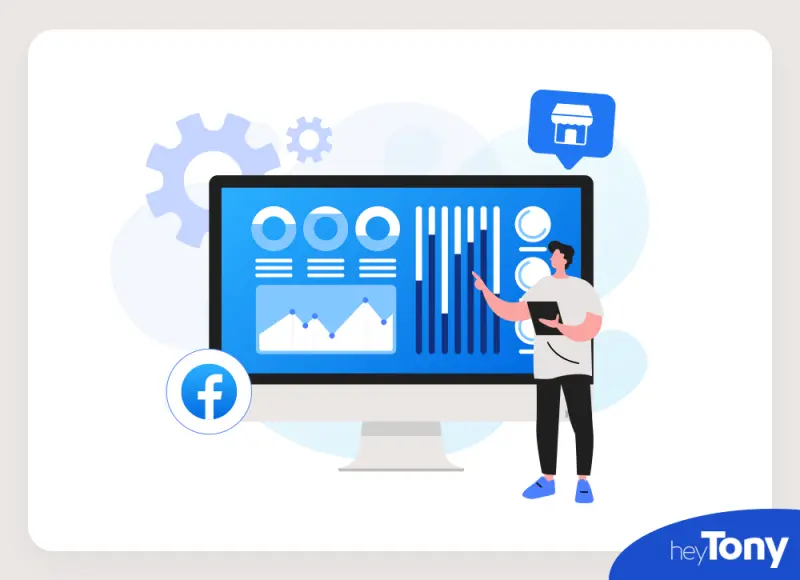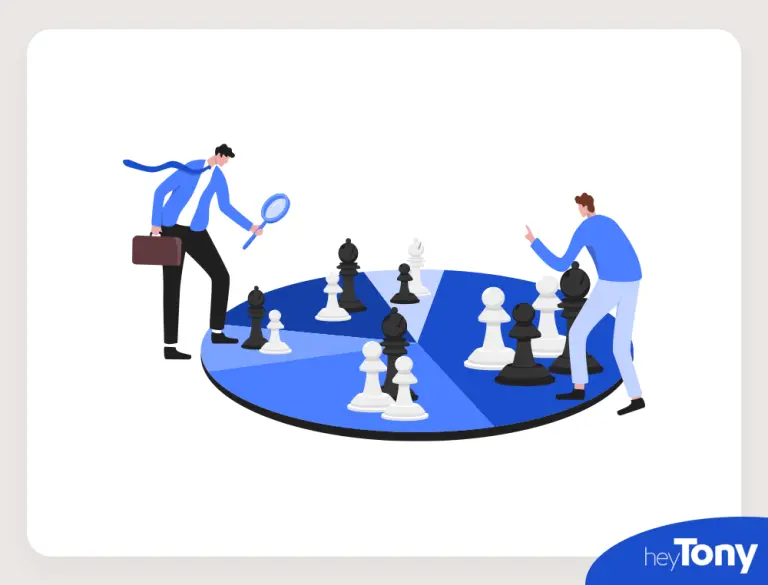TL;DR: How to See Hidden Information on Facebook Marketplace
- Open the listing in the Facebook app. Go to Marketplace, tap the product, then hit Share → Copy Link.
- Paste the link into a web browser, such as Chrome or Safari. Opening the listing in a browser instead of the app often reveals the hidden details automatically.
- Contact the seller directly. Use the Marketplace contact button to message them and request the missing info.
- Use Chrome Developer Tools (desktop). Press F12, click the Device Toggle Toolbar, switch to a mobile view (like iPhone or Android), then refresh the page to view the hidden information.
Facebook Marketplace has emerged as a popular platform for individuals to engage in buying and selling a variety of items. However, you may encounter some listings that conceal crucial information, leaving you wondering about these hidden details.
Hidden details on Facebook Marketplace, like contact info or addresses, are intentionally concealed to protect users from scams. Still, there are safe and simple ways for how to see hidden information on Facebook Marketplace if you need to verify a seller or check listing details before buying. Let’s learn how, so you can shop with confidence.
What is Hidden Information on Facebook Marketplace?
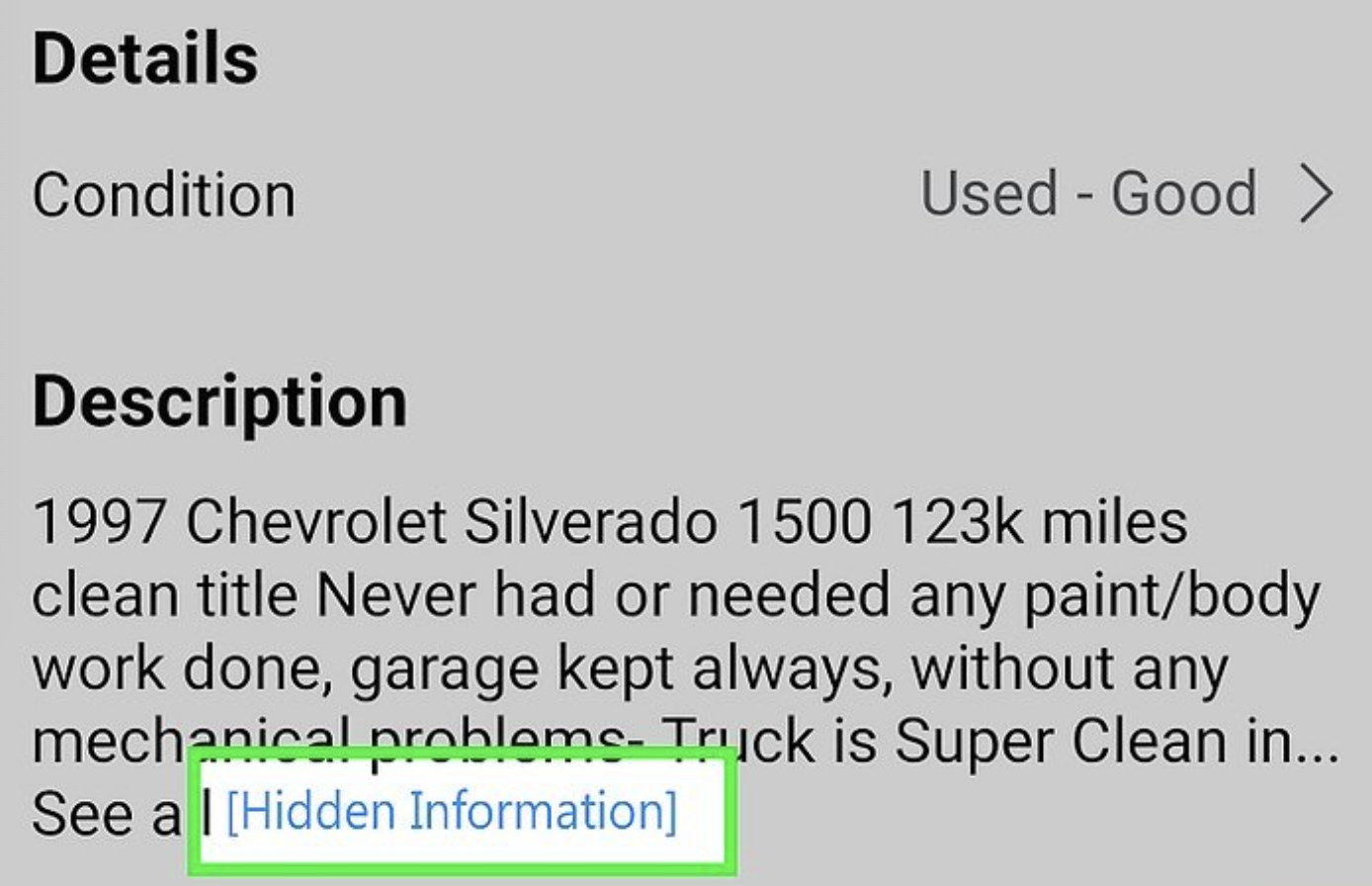
Hidden information refers to specific details within a Facebook Marketplace listing that are not readily visible to users. Facebook implements this feature as a protective measure to mitigate potential scams and safeguard users from fraudulent activities.
How to See Facebook Marketplace Hidden Information
While the intention of hiding information on Facebook is to maintain security, there are legitimate scenarios where you may have a valid reason to access the hidden information, such as verifying a seller’s contact details or conducting further research before making a purchase.
View on a Web Browser
Here are step-by-step instructions on how to view hidden information on Facebook Marketplace:
1. Open the Facebook App
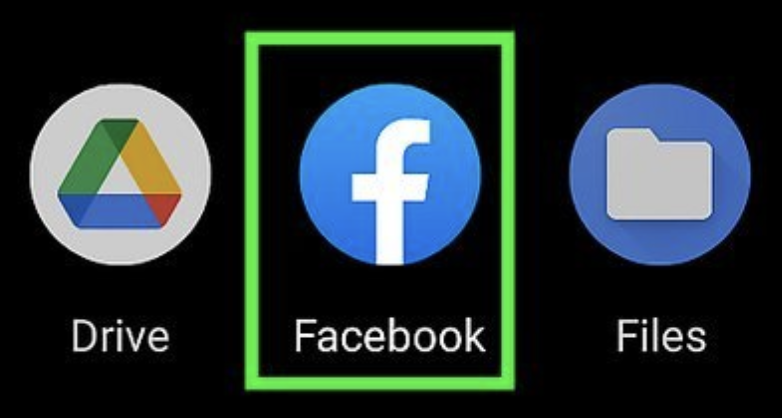
First, launch the Facebook mobile app on your smartphone or tablet.
2. Navigate to Marketplace

Within the Facebook app, navigate to the Marketplace section. This can usually be accessed by tapping your profile icon in the top right corner, or by tapping the three-line menu in the bottom right corner, then selecting “Marketplace” from the menu. Then navigate to the “Hidden Information” hyperlink.
3. Copy the Listing Link

Once you find a listing with hidden information, tap on it to view the details. Look for the share button below the listing’s picture. Select “Copy link” from the menu that appears to save the listing’s URL to your clipboard.
4. Open Your Web Browser
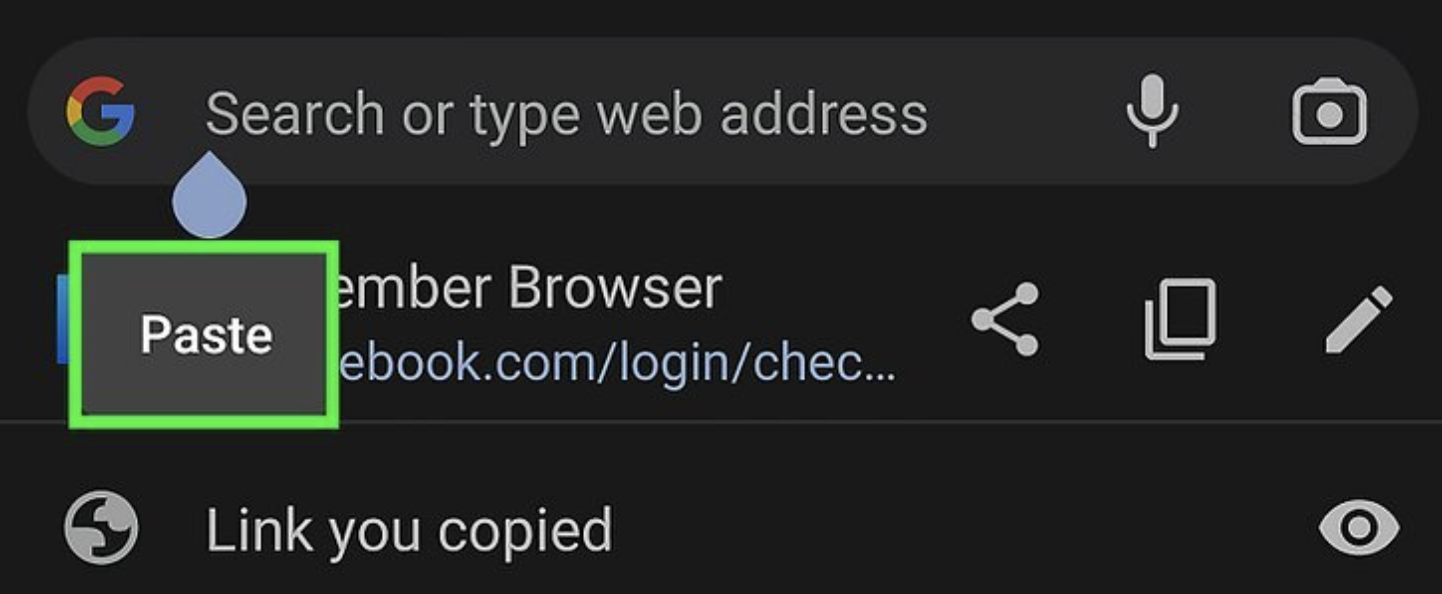
Lastly, switch to your preferred web browser on your device, such as Chrome or Safari. Paste the link into your web browser to reveal the hidden information.
Contact the Seller
Alternatively, you can access hidden information by contacting the seller directly via the Facebook Marketplace contact form. By reaching out and requesting the information, you can establish direct communication with the seller to learn more about their offerings.
Use Chrome Developer Tools
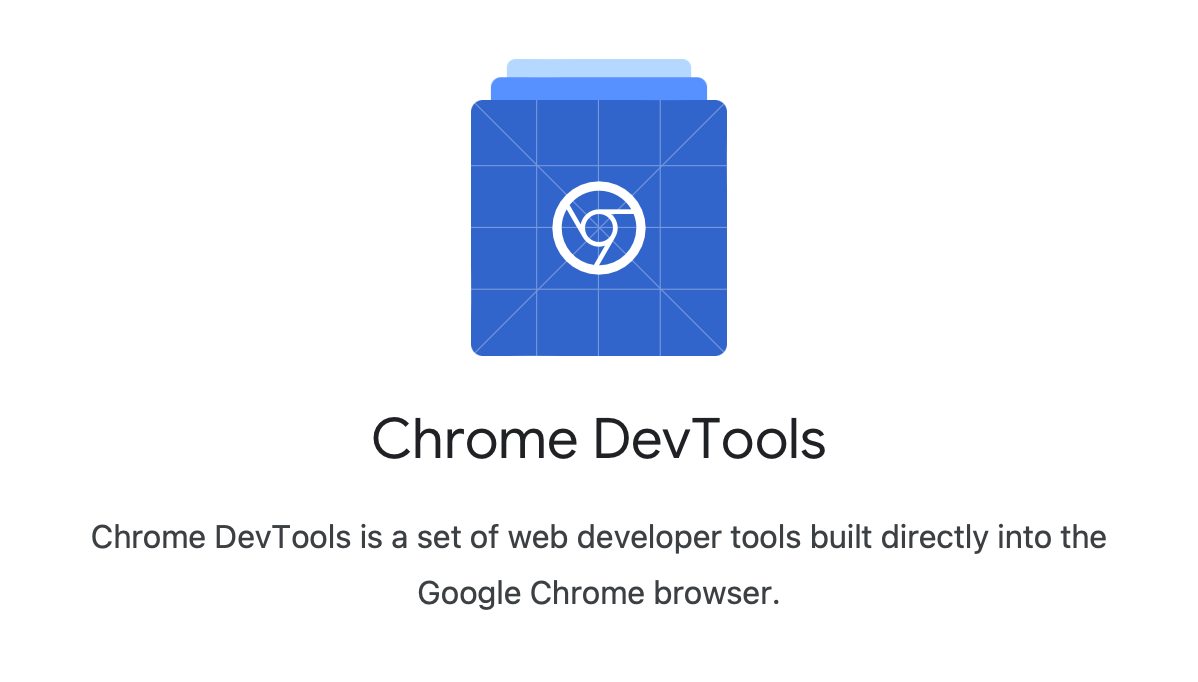
If the above methods don’t work, you can try to use Chrome Developer Tools as a workaround. To reveal hidden information, use the Chrome Developer Tools to simulate a mobile view of Facebook Marketplace. Press the F12 key on your keyboard to open the Developer Tools.
Look for the “Device Toggle Toolbar” button in the Developer Tools panel, then click it. Select a mobile device emulation, such as iPhone or Android, from the available options. Finally, refresh the browser page by pressing F5. The mobile version of Facebook Marketplace should be displayed, revealing the hidden information.
Final Words on Facebook Hidden Information
In conclusion, uncovering hidden information on Facebook Marketplace can provide valuable insights into listings, helping you make an informed decision. While you can use the methods outlined in this guide, remember to exercise caution and respect sellers’ privacy choices.
If you want to learn more practical Facebook tips and tricks, check out the rest of our blog by our digital marketing Hamilton team.
Originally published . Last updated .
Categories:
Explore More